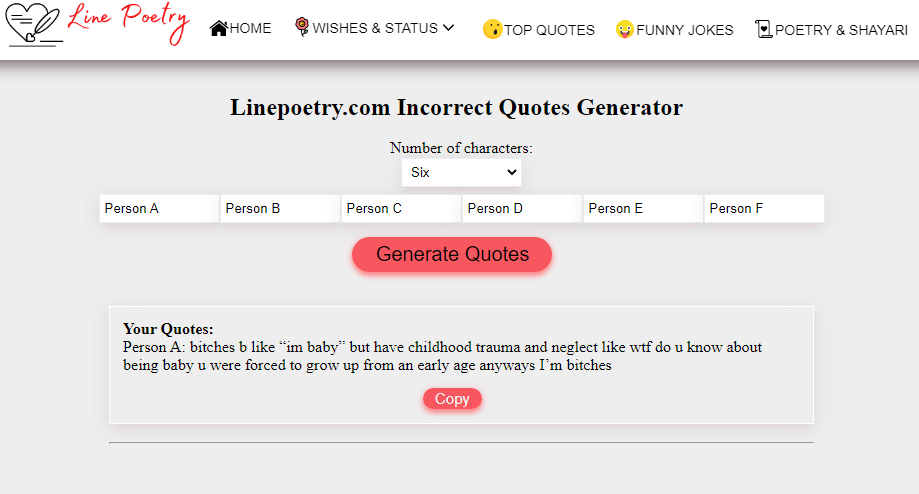Scanning documents and converting them into PDF files is a common practice in both personal and professional settings. PDF (Portable Document Format) files offer a versatile and widely compatible format for storing and sharing documents and how to scan and make a pdf file. In this article, we will explore various methods and tools to scan physical documents and convert them into PDF files, allowing you to digitize and organize your documents efficiently.
- Understanding the Scanning Process: Before diving into the techniques, let’s briefly discuss the scanning process. Scanning involves using a physical or digital scanner to capture the content of a document and convert it into a digital format. Scanners are equipped with optical sensors that capture the image or text on the document, which can then be saved as an image file or transformed into a PDF.
- Choosing a Scanner: To scan physical documents, you will need a scanner. There are different types of scanners available, such as flatbed scanners, sheet-fed scanners, and portable scanners. How to scan and make a pdf file -Consider your scanning needs, budget, and desired features when selecting a scanner. Ensure it has the capability to save scanned documents as PDF files.
- Scanning with a Physical Scanner: If you have access to a physical scanner, follow these steps to scan and create a PDF file:
- Place the document to be scanned on the scanner’s glass or in the sheet feeder.
- Open the scanner software or application provided by the manufacturer.
- Select the appropriate settings, such as resolution, color mode, and file format (choose PDF). d. Start the scanning process and wait for the scanner to capture the document.
- Once the scanning is complete, save the scanned document as a PDF file.

- Scanning with Mobile Apps: In addition to physical scanners, various mobile apps can turn your smartphone into a portable scanner. These apps utilize the phone’s camera to capture the document and convert it into a PDF. Popular scanning apps like Adobe Scan, CamScanner, or Microsoft Office Lens offer features like automatic cropping, image enhancement, and PDF conversion. Simply install the app, position the document within the camera frame, capture the image, and save it as a PDF.
- Optical Character Recognition (OCR): OCR technology allows you to convert scanned images or PDFs with text into searchable and editable text. Many scanning software and apps provide OCR capabilities. After scanning the document, the OCR feature analyzes the text and creates a layer of recognized text on top of the scanned image. This enables you to search for specific words or edit the text within the PDF.
- Online Scanning Services: If you don’t have access to a scanner or prefer not to install additional software, you can use online scanning services. Websites like Smallpdf, Soda PDF, or Adobe Document Cloud offer online scanning features. Simply upload your scanned document, select the desired output format (PDF), and let the service process the document and generate a PDF file for you to download.
- Editing and Enhancing Scanned PDFs: After scanning and creating a PDF file, you may need to make adjustments or enhancements. PDF editing software such as Adobe Acrobat, Nitro Pro, or Foxit PhantomPDF allows you to rotate pages, rearrange them, add annotations, or improve the image quality of the scanned document.
Scanning physical documents and converting them into PDF files is a versatile and efficient method for digitizing and organizing your documents. In this comprehensive guide, we have explored various methods and tools to help you seamlessly scan and create PDFs.
By using a physical scanner, how to scan and make a pdf file you can capture high-quality images of your documents and save them as PDF files. Ensure you select the appropriate settings for resolution, color mode, and file format to achieve the desired results.

Mobile scanning apps offer the convenience of turning your smartphone into a portable scanner. With features like automatic cropping and image enhancement, these apps enable you to capture documents on the go and save them as PDFs with ease.
The inclusion of Optical Character Recognition (OCR) technology enhances the functionality of scanned PDFs. OCR allows you to convert scanned images or PDFs with text into searchable and editable text, enabling you to search for specific words and make edits as needed.
In cases where a physical scanner or mobile app is not readily available, online scanning services provide a viable alternative. These services allow you to upload your scanned document and generate a PDF file without the need for additional software installations.
Once you have created a scanned PDF, you may need to make further adjustments or enhancements. How to scan and make a pdf file and PDF editing software provides the necessary tools to rotate pages, rearrange them, add annotations, and improve image quality, ensuring your scanned documents are optimized and easily readable.
In conclusion, scanning and creating PDF files offer numerous benefits, including document preservation, easy storage and retrieval, and improved accessibility. By following the methods and utilizing the tools mentioned in this guide, you can digitize your documents efficiently and organize them effectively. Embrace the power of scanning and PDF creation to streamline your document management processes and transition into a more paperless workflow.